- INSTALLATION TUTORIAL
- MAG BOX
- FIRESTICK ANDROID & IOS
- IPTV SMARTERS PRO-on FireStick, Android & iOS
- AVOV TV ONLINE
- DREAMLINK T1 . T1+, T6
- SAMSUNG/LG TV
- WINDOWS
- ANDROID WITH XCIPTV
- APPLE / IOS
- NVIDIA SHIELD
- GOOGLE TV
INTRODUCTION
First, Thank you for trusting us and choosing our service
This tutorial will help you on how to download our IPTV service on any device you have, Just choose the type of device you own and follow the steps provided.
If you do not understand or face any problem in the steps, just contact us on WhatsApp or e-mail, our team is waiting for you to provide assistance immediately.
Seteup IPTV On MAG BOX
This tutorial will guide you through a simple and effective steps of installation your Mag (250/254/256…).
Step 1: When the box is being loaded the main portal screen appears. After that click on “settings”, and press the remote button “SETUP/SET”.
Step 2: Then press on “System settings” and click on “Servers”.
Step 3: Click on ‘Servers’
Step 4: Choose and Press option ‘Portals’
Step 5: In the ‘Portal 1 name’ line enter a portal name and in the ‘Portal 1 URL’ enter portal URL.
Therefore for the activation of our IPTV subscription on your MAG box, you must send us with your order the MAC address found on the label behind the box, the activation is done entirely remotely, just after activation, we will send you a URL link that you have to put on your PORTAL, as in the photo below:
Step 6 – Finally when you complete select and click ‘OK’ to save the changes.
Step 7 – Click ‘EXIT’ on the remote control after the settings are being saved.
Step 8 – Consequently you have to reboot the box. Choose the option ‘OK’ to make the changes applied.
FireStick Quick Methods
in this tutorial, you will learn to install iptv smarters on firestick (also fire tv stick lite, fire tv cube, & firestick 4k). i have also provided quick methods to install iptv smarters on android t
Step one – installing Downloader (if you have it already, skip this step)
From the home screen of your device, hover over the Find option
Click Search
3. Search for and select Downloader
4. Choose the Downloader app, and install it on your device
Step two – enable side-loading on your device (if you have it already skip this step)
5. Return to the home screen > open Settings > My Fire TV
6. Choose Developer options
7.Click Install unknown apps
8. Find the Downloader app and click it, this will turn Unknown Sources to On for the Downloader app
Final step – installing IPTV Smarter app 9. Launch Downloader.
10. Click Allow
11. Click OK
12. Type the following URL exactly as shown here: https://www.iptvsmarters.com/smarters.apk and click Go.
13. Wait for file to download > click on Install > Done
14. Open IPTV smarters app > select “Login with Xtream codes api” .
15. Login to the application with your subscription details
You are ready to use our service.
IPTV Smarters Pro — Install on FireStick, Android & iOS (2023)
In Our tutorial, you will learn to install iptv smarters on firestick (also fire tv stick lite, fire tv cube, & firestick 4k). i have also provided To install iptv smarters on android
How to install iptv smarters pro on firestick
Even though iptv smarters pro is listed on google play store and apple app store for android and ios mobiles respectively, amazon store does not host it. therefore, if you want it on your firestick, you will need to sideload it. we will download iptv smarters apk using the downloader app.
1. we will first install the downloader app
this app will help you sideload iptv smarter on firestick (because browser downloads are not allowed)
2. click the find > search option on the home screen of firestick
3. Type the name of the app (which is downloader)
click the downloader option when it is displayed in the search results
choose the downloader icon on the following screen and download and install the app
4. get back to the home screen of firestick after installing the downloader app
in the menu bar, click settings
5. in the settings, choose the option my fire tv
6. when the following set of options are displayed on the next screen, click developer options
7. click install from unknown apps
8. click downloader to change the status to on
with this, you have configured the firestick settings to allow the installation of iptv smarters and other third-party apps. follow the steps below:
9. you may now open the downloader app
when you run this app for the first time, a set of prompts will appear. dismiss them until you see the following screen
on this screen, you need to click the url textbox on the right side (make sure home option in the left menu is selected) where it says ‘http://’
10. go ahead and enter the following path on this window: https://www.firesticktricks.com/smarter
note: you may also use the shortened version of the url firesticktricks.com/smarter
click go
11. give it a minute or two until the iptv smarter is downloaded onto your firestick device
12. when the download has completed, the downloader app will run the apk file and the installation will start
click install
13. wait for the installation to finish
14. installation is concluded with the app installed notification
you may now choose to click open and get started with iptv smarters
i recommend choosing done so that you may first delete the apk file and save some space on the firestick storage
15. if you clicked done above, you will be back on the downloader interface
click delete
16. again, click delete
Great! you now have the iptv smarters app on firestick. How to use iptv smarters on firestick
As i said before, iptv smarters does not have any channels of its own. it is just a facilitator which lets you stream channels you have access to through the iptv service providers modeiptv.ca
Therefore, to use iptv smarters, you must have subscribed in our service https://www.modeiptv.ca/#pricing
When you run the iptv smarters app for the first time, terms of use will be the first window. scroll down and click accept
This is the window that you land on next. you need to get started by clicking either add user in the top-right corner or add new user in the middle of the screen
there are two ways to sign in to your iptv service on iptv smarters
· load your playlist or file/url
· login with xtream codes api This is what we will send after you sign up with us
load your playlist or file/url
Your iptv service must support the m3u playlist in order for you to use it with iptv smarters. not all the iptv services do.
Typically, the iptv service provider sends an email to you with the login details once you have successfully purchased their subscription plan. this email also contains the m3u playlist and epg links. if you haven’t received the links, you may contact the iptv provider.
When you choose the load your playlist or file/url option, the app may ask you for permission. click allow
here is the screen where you can enter the m3u playlist link. make sure you choose the m3u url radio box in the playlist type section
in the playlist name section, type any name you like
in the file/url section, type the m3u url
click add user button
Login with xtream codes api
M3u playlist urls are often long and difficult to type into the app, especially if you are typing with the firestick remote.
Therefore, i recommend using the xtream codes api instead. they are shorter and easier to type.
When you click login with xtream codes api here is the window where you can enter your details:
How to access iptv smarters on firestick
This section is for the users who want to know how to access iptv smarters or other installed apps on firestick.
On the home screen of firestick, you will find the your apps & channels section in the second row from where you can access up to 20 installed apps. if you have more than 20 apps, here are some ways to access all of them:
– go to settings >> applications >> manage installed applications >> iptv smarters (or any other installed app) >> launch application or – on your firestick remote, press and hold the home key for at least 5 seconds. on the popup window, click apps or – on the firestick home screen, click the 3-dot button in the middle on the right
When this list of apps is displayed, scroll down and click iptv smarters
If you think you will access iptv smarters frequently, move it to the home screen. press the menu button on the remote (3-line button). click move on the screen in the popup menu on the bottom-right
Enjoy
Avov tv online setup guide
1- Click the “market” on your avov home screen.
2- Then click “tvonline™” app and install it to your avov box.
3- Open the tvonline™ app and click “server settings”.
4- Send us the mac address starting at 00:1a:79:… located at top-right side of the screen.
5- Enter name of server as you like and enter portal link/portal url that you received to your email inbox after order.
Click connect to start watching.
If stb blocked, please wait for the mac address activation or our email with details
If avov tv online™ does not works, please install and try avov “web” app on the market
if avov tv online™ does not works, please install and try avov “web” app on the market
Setup Iptv On Dreamlink T1. T1+, T6
First step is to obtain mac address from the device:
1- let the stb boot up
2- finish any update that it may find
3- it will bring you to the server menu (where you enter portal information)
4- press the exit button on the remote and click on ok
5- this will bring you to the main dol screen, the mac address in upper right corner
You will need the mac address when subscribing to our service (if you choose to have it on the dreamlink box).
Once you have placed order and recieved the portal url after few hours you will need to setup your device onto our service.
Setting up iptv on dol:
1- In dreamlink on line (dol) go to settings
2- press the green button on your remote to pull up the edit option
3- for the portal name enter a random name
For the portal url use the portal url provided after order separately in your email address.
Restart your device and enjoy our services.
How to Install IPTV Smarters Pro on Smart tv ( Samsung/LG)
How to setup IPTV on Smart TVs with IPTV SMARTERS PRO App
Iptv smarters is an incredible video streaming player which is developed especially for end-users that want to be provided with the facility to watch live tv, vod, series and tv catchup on their smart tv. this video player app is easy to use and yet highly efficient with a powerful player, attractive and very impressive layout and most importantly user-friendly.
How it works?
step 1 : press the smart hub button from your remote. step 2 : search for the iptv smarters pro to install. step 3 : log in the application with your subscription details i.e. username, password, portal url.
For LG smart tv
step 1 : press the home button on the remote & go to lg content store. step 2 : search for the iptv smarters pro to install. step 3 : log in the application with your subscription details i.e. username, password, portal url.
How to Install IPTV Smarters pro on Windows
How to Install IPTV Smarters pro on Windows?
1.Go to the search engine and type in “IPTV Smarters Pro“.
2.then open the website
https://www.iptvsmarters.com
3.Select Downloads in the Menu
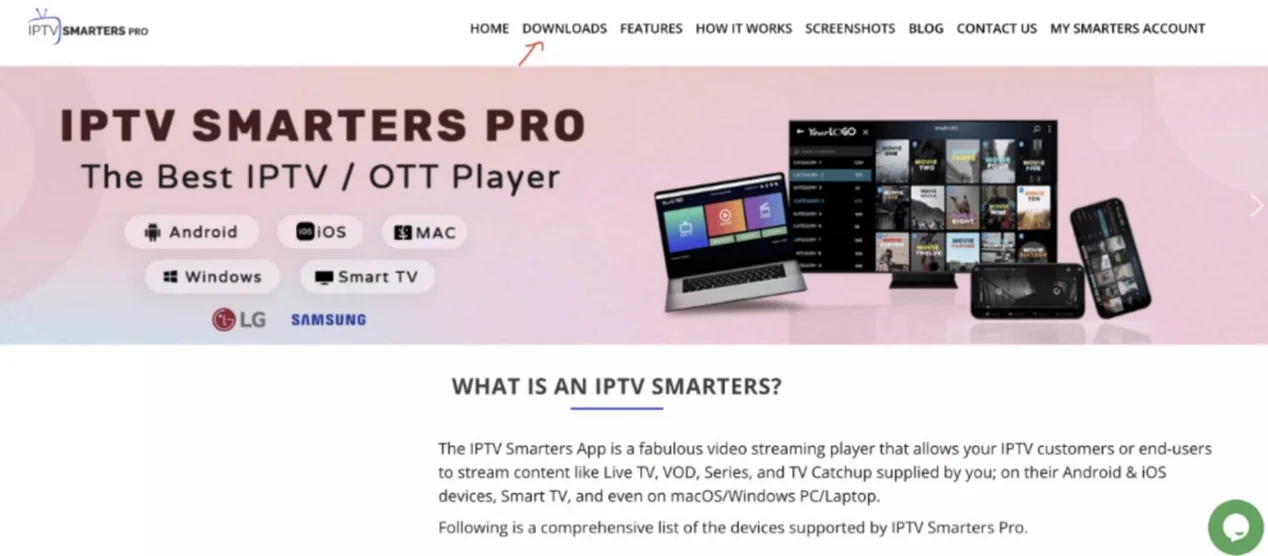
4.Download the new version of IPTV Smarters Pro.6-
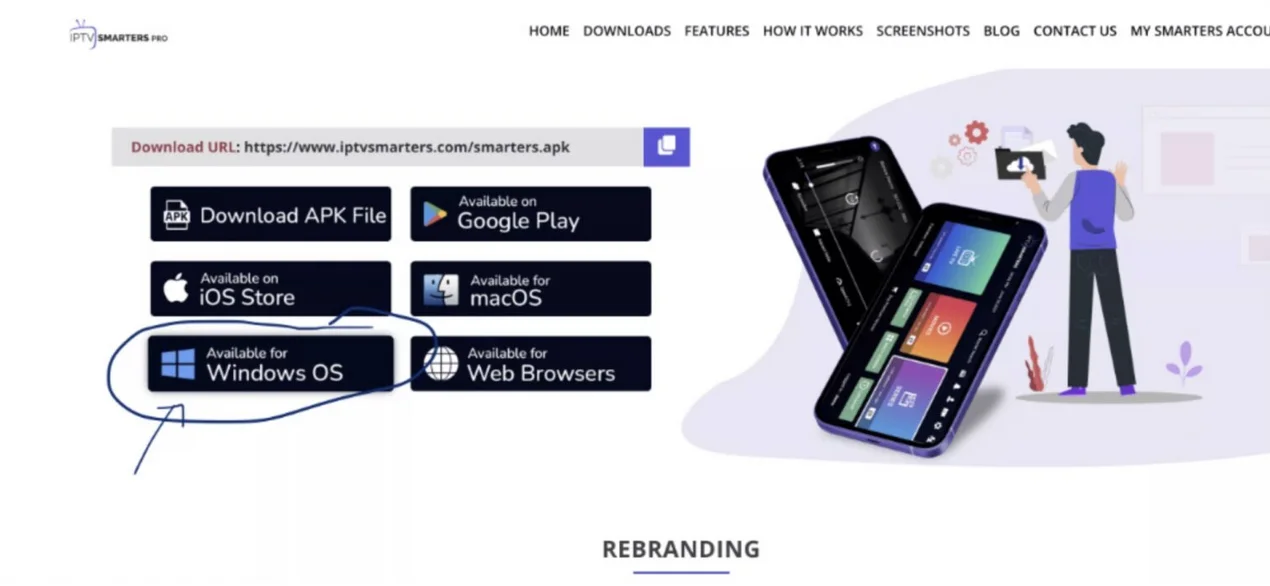
5.Download the new version of IPTV Smarters Pro.6-
6.After the file download is complete, click on the executable file
7. Windows will ask you for permission to open this file. Select “Yes”
8. The file will now begin the installation process. This should take between – and two minutes
9. Once the installation is complete, start the IPTV Smarters program. Click Add New User and select Login with Xtream Codes API, Add your login data (username, password and Portal URL) for your IPTV service.
10.You are now ready to start watching content on IPTV Smarters Pro!
How to setup IPTV on Android with XCIPTV PLAYER App
How to Install XCIPTV Player on Android Devices
1) Unlock your Android device and go to Play Store (Google Play).
2) Browse for XCIPTV Player in the Google Play Store.
3) Select Install to install XCIPTV Player on your Android device.
4) Launch the IPTV player.
5) You have successfully installed XCIPTV APK on your device! Enter your IPTV service login credentials and click Sign In when finished.
6) Done! Enjoy
Setup IPTV On Apple / IOS With Smarters Player Lite
Step 1: Start by downloading IPTV Smarters app from the Apple Store through this URL :
https://itunes.apple.com/us/app/iptv-smarters-player/id1383614816
Step 2: or you can search for it on App store install the app on your IOS device.
step 3: Enter the login details that we have provided you after you get a subscription with us Now Click on “ADD USER” to proceed to the next section.
Step 4: Wait some seconds.
Step 5: Now click on “Live TV” icon as depicted in the image via a red arrow.
Step 6: Now you must select the channel group that you want to watch and proceed to the next section.
Step 7: Now you must click on the channel name and then double click on the small screen to turn into full screen as the final step.
Step 8: To add EPG no need to add any EPG url, Just click on “Install EPG”.
Done
How to Install IPTV Smarters on Nvidia Shield?
If you have all set to enjoy the world of free streaming with one of the finest IPTV resources here we are going to describe you the detailed installation process of IPTV on Nvidia Shield TV. As we have mentioned to you earlier that Nvidia Shield is an android based digital media player and hence the interested readers can easily install IPTV app on their devices from Google Play Store. To continue with the installation process, all you have to do is:
- Before starting up with the installation process, you first need to turn on the Nvidia Shield. Tap to turn on it.
- Launch Google Play Store from your device and then type IPTV Smarters pro in the search bar option.

- Press the search icon to continue with the search process.
- A list of various applications will be displayed on your search results.
- Once over, tap on the install button to start the installation process of IPTV App
- It will take a few seconds to complete the installation process, once done, click on open and use the IPTV Smarters Pro app on Nvidia Shield TV.
How to Use IPTV on Nvidia Shield TV?
Once you have done with the installation process of IPTV on Nvidia Shield TV successfully, the next challenge is to set up and use it on your device. IPTV and Nvidia Shield TV both come up with a very simple and interactive interface and hence one really doesn’t need to worry much about the usage and accessing of these apps on your device.
- Once the app has been successfully installed on your device, launch the installed IPTV Smarters Pro app on Nvidia Shield TV.
- Look for the Accept option and tap on it to get agree with the terms and conditions being provided by the app.

Now select the option of Add New User option from the list of provided ones and then selects Load Your Playlist or File / URL.

- Wait for a few seconds to accomplish the process successfully and once done; next, you have to configure your IPTV service credentials for your device. There are basically two different methods you can follow:
If you’re Service Provider has sent you Playlist File then:
- Select the File option you wanted to go further with.
- Add a suitable name for your Playlist.
- Once done, now launch your browser to get access to the playlist.
- Search and select the playlist file that you recently have saved.
- Once found, now tap on the option of Add User to go further with the process.
In case if you’re Service Provider sends you M3U URL then:
- Select the option of the M3U URL.
- Now, add a suitable name to your Playlist. (For Example – Sports Playlist)
- Enter the URL you recently have received from IPTV providers.
- Once done, now tap on the option of Add User.
- On the successful addition of User to your device, it will hardly take a few minutes to access a huge library of various IPTV channels basically associated with the IPTV provider on your device.
- Bingo! You have successfully done with the set up of IPTV on Nvidia Shield TV. You can now stream any of your favorite content only as per your preferences.
How to install IPTV service on Google TV directly?
There are different methods available in the internet market that helps to install IPTV on Google TV. You can use any one of the below methods and install IPTV on Google TV.
- Install IPTV on Google TV directly.
- Install IPTV on Google TV via the sideloading method.
- Get IPTV on Google TV via the casting method.
- Get IPTV SERVICE on Google TV via the screen mirroring method.
You can use the above method to install and get IPTV on Google TV.
How to add M3U link or Xtreme codes in GSE smart IPTV
- First, you need to launch the GSE smart IPTV on Google TV.
- Just click the agree button on the Terms and agreement.
- You need to add the M3U link of your provider and tap the option remote playlist.
- Click add M3U URL and enter the M3U link of your provider.
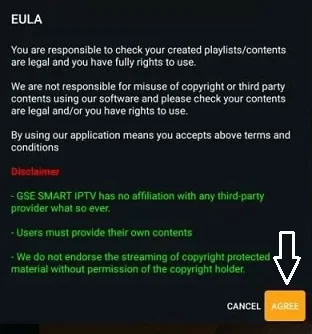
- Similarly, click the option Xtreme codes API to add the Xtreme course of your provider.
- Click the option EPG program guide on follow the on-screen instructions to add the EPG guide.
That’s it. Now you can play your favorite IPTV content on your Google TV.
How to sideload IPTV on Google TV?
If your desired IPTV player is not available on the Google TV app store then you can sideload the app on Google TV.
- First, you need to enable the developer mode.
- To do this just follow the given below.
- Click the profile icon-> Settings-> System-> About-> android TV OS built-> you are now a developer.
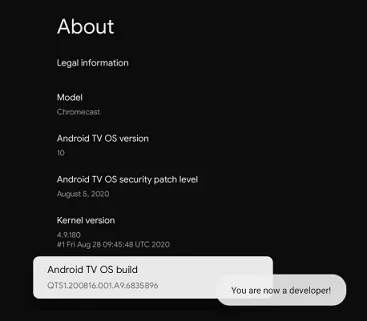
- Now you need to click the search option to display it on the menu bar.
- Search for a downloader app and install it on your Google TV.
- Now you need to enable unknown sources to install third-party apps on your Google TV.
- Go to settings and choose the App section.
- Then select security and restrictions.
- Now you need to click unknown sources and then enable the downloader app.
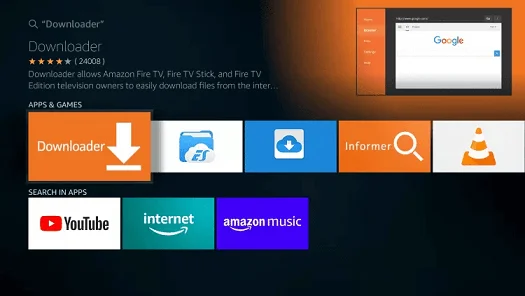
- Launch the downloader app on Google TV and enter the GSE Smart IPTV player apk link on the URL box.
- Click the Go button and wait for the apk file to download on Google TV.
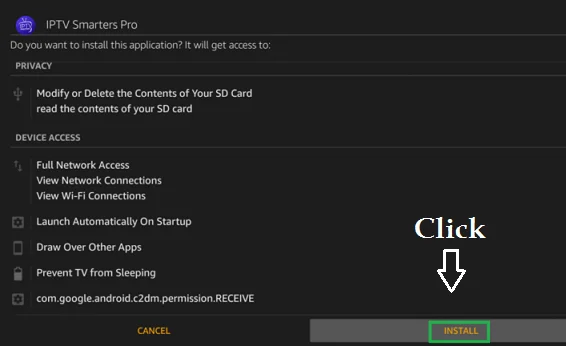
- Tap the install button on the installation screen.
That’s it. Once you complete the installation complete the login process with the help of your account credentials to stream IPTV content.

